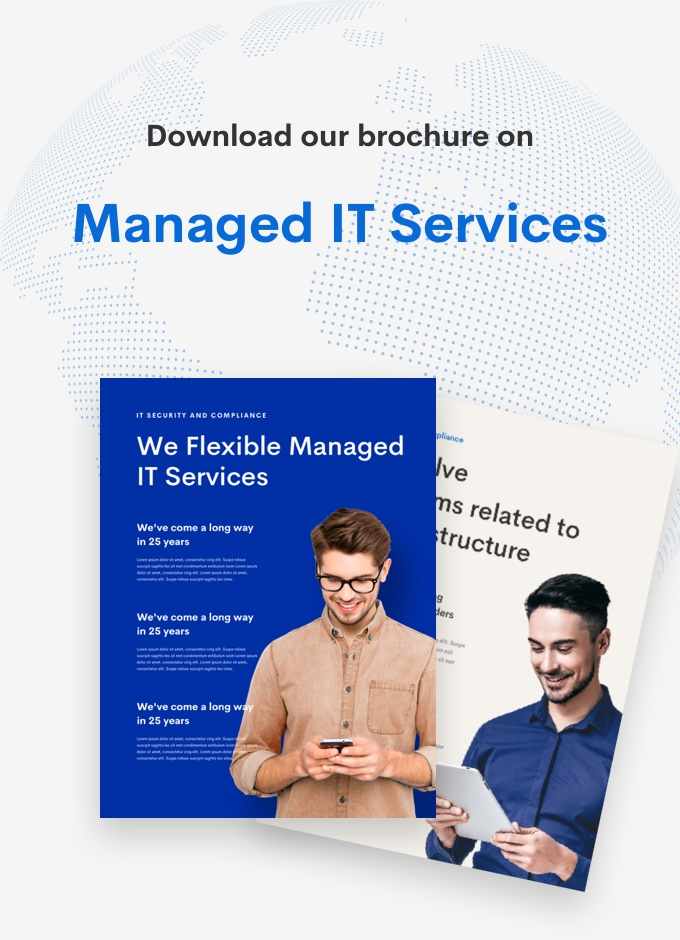Unleashing the Power of Data: Connecting Salesforce to Databricks

Unleashing the Power of Data: Connecting Salesforce to Databricks
In today’s fast-paced and data-driven world, businesses rely on powerful tools and platforms to analyze and manage their data. Salesforce, a leading customer relationship management (CRM) platform, is essential for tracking customer interactions and managing sales processes. On the other hand, Databricks, a unified analytics platform, is a top choice for big data processing and machine learning tasks. Combining these two platforms can bring tremendous value to organizations by unlocking actionable insights from their data.
In this blog post, we will explore the process of connecting Salesforce to Databricks, enabling seamless data integration and analysis for a robust, data-driven decision-making process.
Step 1: Setting up the Salesforce API Connection
To establish a connection between Salesforce and Databricks, we’ll first need to configure the Salesforce API connection. Follow these steps:
1. Log in to your Salesforce account.
2. Navigate to Setup > App Manager > Create New Connected App.
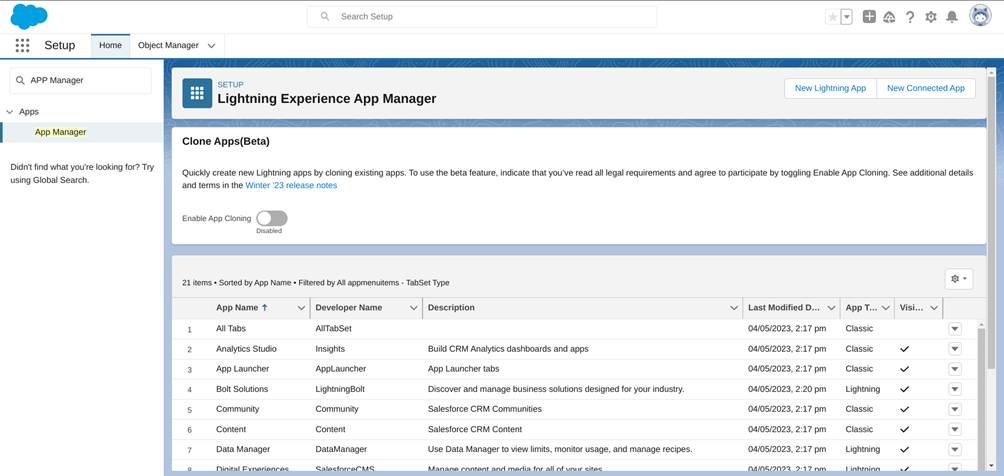
3. Enter the necessary information, including the app name, contact email, and a description.
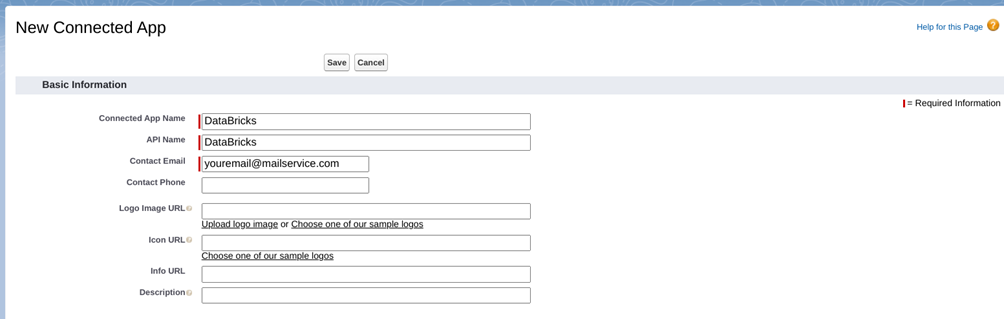
4. Enable OAuth settings and add the required OAuth Scopes (e.g., full access or API access).
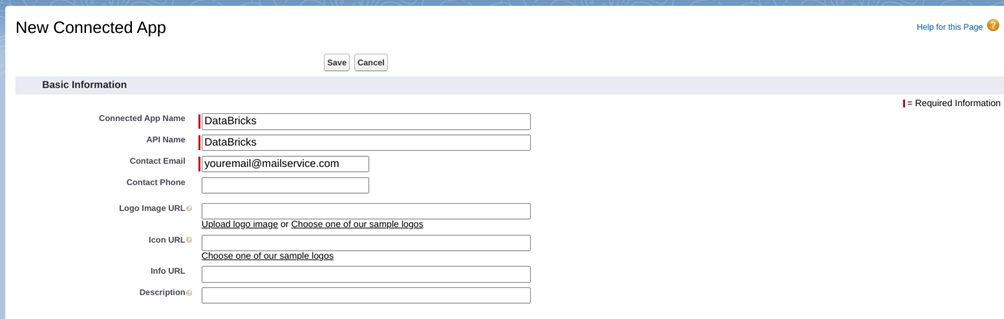
5. Set a callback URL, typically in the format https://your-databricks-instance/oauth2/callback.
6. Save your changes and take note of the Consumer Key and Consumer Secret generated.
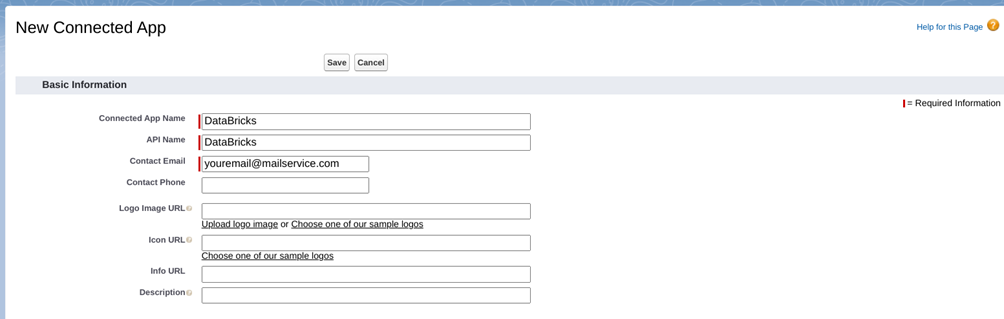
Step 2: Configuring Databricks to Access Salesforce Data
With the Salesforce API connection established, it’s time to configure Databricks to access Salesforce data. This can be done using Databricks Secrets and a Databricks notebook.
1. Create a Databricks secret scope to securely store Salesforce API credentials (Consumer Key and Consumer Secret).
2. Install the Simple Salesforce library in Databricks using the `%pip install simple-salesforce` command.
3. Create a new Databricks notebook and import the necessary libraries:
“`
from simple_salesforce import Salesforce
import databricks.secrets
“`
4. Retrieve the Salesforce API credentials from the Databricks secret scope:
“`
consumer_key = databricks.secrets.get(scope='<your-secret-scope>’, key=’consumer_key’)
consumer_secret = databricks.secrets.get(scope='<your-secret-scope>’, key=’consumer_secret’)
“`
5. Authenticate with Salesforce and establish the connection:
“`
sf = Salesforce(username='<your-salesforce-username>’, password='<your-salesforce-password>’, security_token='<your-salesforce-security-token>’, client_id=consumer_key, client_secret=consumer_secret)
“`
Step 3: Querying and Analyzing Salesforce Data in Databricks
With the connection established, you can now query and analyze Salesforce data in Databricks using the Simple Salesforce library.
1. Query Salesforce data using the SOQL (Salesforce Object Query Language) syntax:
“`
query_result = sf.query(“SELECT Id, Name, Account.Name FROM Opportunity”)
“`
2. Convert the query result into a Pandas DataFrame for analysis:
“`
import pandas as pd
data = query_result[‘records’]
df = pd.DataFrame(data)
“`
3. Perform data analysis and visualization in Databricks using your preferred tools and libraries, such as PySpark, Pandas, or Matplotlib.
Connecting Salesforce to Databricks provides a powerful way to analyze and manage customer data across your organization. By leveraging the capabilities of both platforms, businesses can gain deeper insights into customer behavior, improve sales processes, and make more informed decisions. With this guide, you now have the knowledge to set up a connection between Salesforce and Databricks and begin unlocking the full potential of your data.
Author: Syed Salahuddin