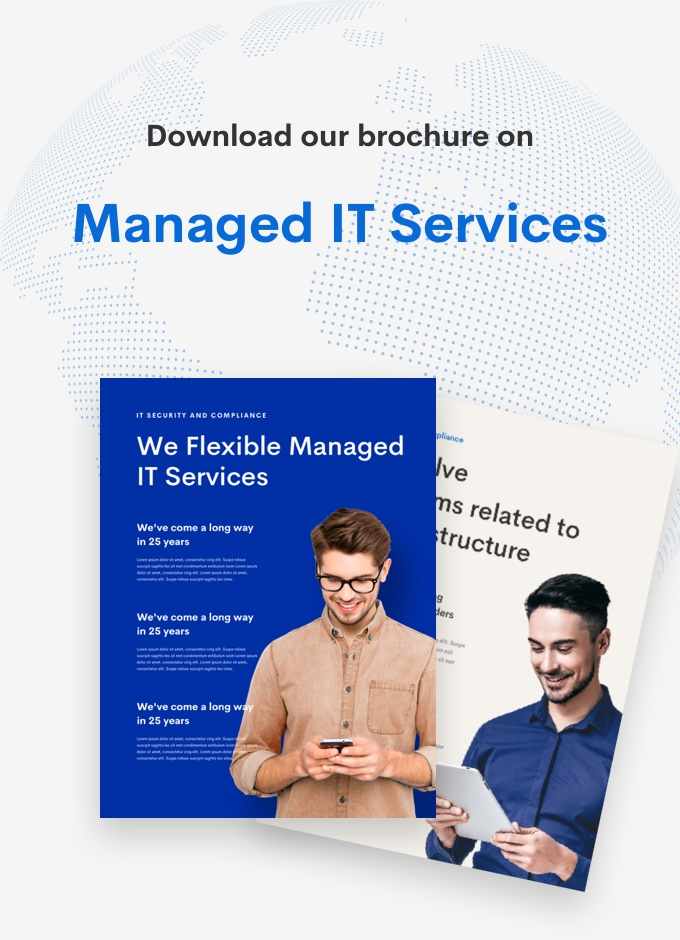Streamline Document Signing with DocuSign in Salesforce

Streamline Document Signing with DocuSign in Salesforce
Discover the power of DocuSign – a cloud-based electronic signature platform that revolutionizes how individuals and organizations sign, send, and manage digital documents. This article explores how DocuSign works, the benefits of integrating it with Salesforce, and the configuration steps to streamline your document signing process.
What is DocuSign?
DocuSign is a cloud-based electronic signature platform that enables secure and efficient signing, sending, and management of digital documents from anywhere, at any time. With its advanced features and user-friendly interface, DocuSign has become a go-to solution for businesses across various industries.
How DocuSign Works:
DocuSign operates as a secure, cloud-based electronic signature platform. It converts documents into digital files that can be securely stored and accessed remotely. Users can upload documents to DocuSign and share them with others to add electronic signatures, initials, and required fields. Advanced encryption and security protocols ensure the confidentiality and integrity of the documents.
Benefits of DocuSign in Salesforce:
- Faster Document Turnaround: Seamlessly integrate DocuSign with Salesforce to expedite the document signing process for sales teams, reducing deal closure time.
- Improved Customer Experience: Enable customers to sign documents electronically, enhancing their experience and simplifying business interaction.
- Increased Productivity: Automate document signing, freeing sales teams from paperwork to focus on selling and building customer relationships.
- Reduced Costs: By eliminating the need for paper-based documents, DocuSign in Salesforce helps reduce printing, postage, and storage expenses.
Configuration:
To streamline your document signing process using DocuSign in Salesforce, follow these steps:
- Create a Scheduled Job: In Salesforce, navigate to Setup > Scheduled Jobs, and click “New.” Assign a name to the job, set the frequency and start date/time.
- Define the Job Parameters: In the “Scheduled Apex” section, configure the job parameters to fit your requirements.
- Customize the Code: Adapt the code to suit your needs, such as modifying the document name, email blurb, and recipient email address. Add additional recipients if necessary.
- Test the Job: Save the scheduled job and click “Schedule” to run it, ensuring it functions as expected.
To execute a scheduled job that sends a DocuSign Envelope in Salesforce, the following permission sets are required:
- Author Apex: Allows users to create, edit, and delete Apex classes.
- Schedule Apex: Grants users the ability to run scheduled Apex jobs.
- API Enabled: Enables users to utilize the DocuSign API for creating and sending envelopes.
- Modify All Data: Provides users with the authority to modify any records.
- View All Data: Allows users to view any records.
DocuSign Administrator: Authorizes users to manage and configure DocuSign settings.
DocuSign is a powerful tool that streamlines the document signing process, enhances efficiency and productivity, ensures security and compliance, improves customer experience, and supports remote work. By leveraging DocuSign in Salesforce, businesses can save time and resources, enabling them to focus on growth and success.
Author: Rahil Wadhwani